Configure mail forwarding
zenshop supports receiving forwarded mail from your mail provider.
This is a great option if you already have a support inbox setup, zenshop will simply be sent a copy of incoming mail from your existing mailbox.
Get your forwarding address
In the zenshop mailbox settings (opens in a new tab), click the blue ⓘ, copy the forwarding address by clicking it.
Mailbox settings
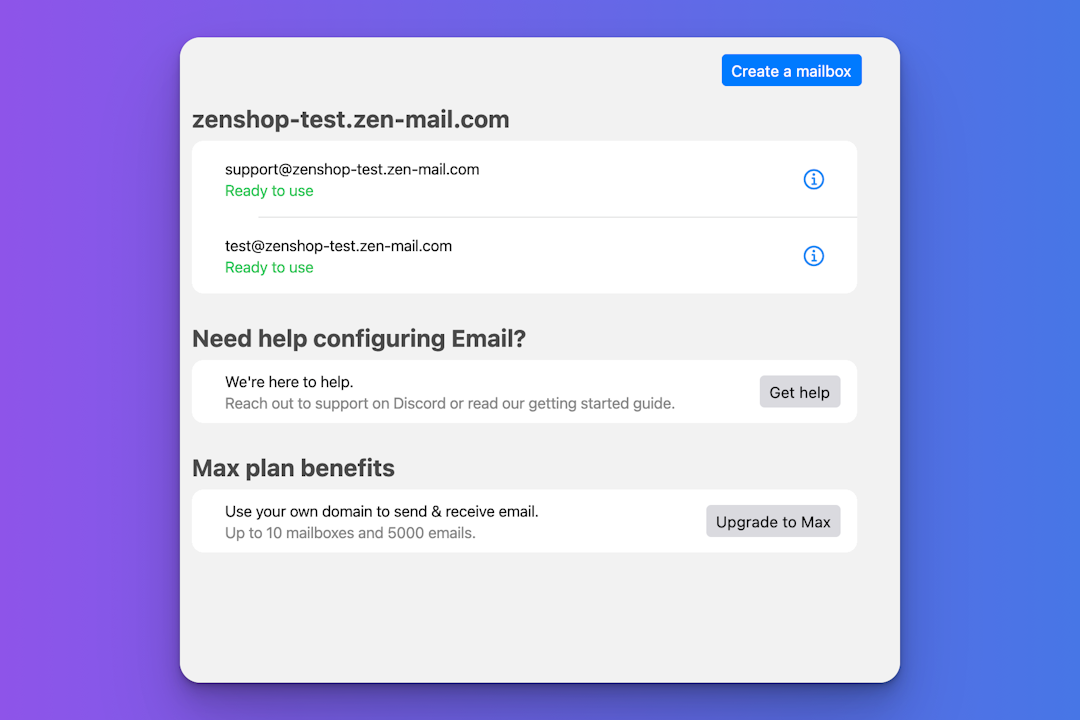
Instructions for mail forwarding
The exact instructions depend on who is hosting your mail currently, but you'll need to configure your mail provider to forward mail to the zenshop forwarding address.
Gmail
Open your Gmail inbox in a new tab.
Click the Settings cog → See all settings.
Click 'Forwarding and POP/IMAP' → 'Add forwarding address'.
Paste your default zenshop fowarding address into the email field.
Click 'Next'. This will open a popup to confirm the change.
Click 'OK' to send a confirmation email to the default zenshop email.
In your zenshop tab, goto → Inbox.
Open the new conversation from your store email.
Click the confirmation link. This will open a new tab.
Click 'Confirm'. You will be redirected to your Gmail inbox settings.
You should now be forwarded mail from Gmail to zenshop.
Outlook
Click here (opens in a new tab) to open your Outlook inbox.
Sign into your Outlook account (if your haven't already).
Click Settings → View all Outlook settings.
Click 'Forwarding'.
Tick 'Enable forwarding'.
Paste your default zenshop forwarding address into the email address field.
Tick 'Keep a copy of forwarded messages'.
Click 'Save'.
Navigate back to your zenshop inbox and wait 30 seconds for the verification process to complete.
If the page doesn't change, try refreshing your page.
If needed click 'Re-send verification'. Once verification is complete the screen will now show email preferences.
Set up your email signature (optional).
Click 'Save changes'.
You should now be forwarded mail from Gmail to zenshop.
Zoho
Click here (opens in a new tab) to open your Zoho Settings page. This will open a new tab
Paste your default zenshop forwarding address into the Add new email field, then press 'Enter'
Click 'Verify'. Navigate back to the zenshop tab
Open the main menu → Inbox
Open the new Zoho Mail conversation
Copy the confirmation code. Navigate back to the Zoho Mail Settings tab
Enter the verification code, then press 'Confirm'.
You should now be forwarded mail from Gmail to zenshop.